Introduction
How the subscription plans work
Everything you need to know to set up and use AutoSync.
If you already have products set up on Shopify and Square but don’t see any of them on the app’s dashboard, your products most likely don’t have SKUs assigned to them yet. Please open your Shopify admin backend, click on Products, click on a product, and scroll down to the Inventory section. Type an SKU into the SKU field. This can be anything, but it’s a good idea to keep SKUs short (< 20 characters) and not to use any spaces. A good SKU for a product named Japanese Melon would be japanese_melon. Each variant must have its own SKU (e.g. japanese_melon_xs for a small variant). Do the same thing on your Square admin backend, using the same SKUs for the same product that you used on Shopify.
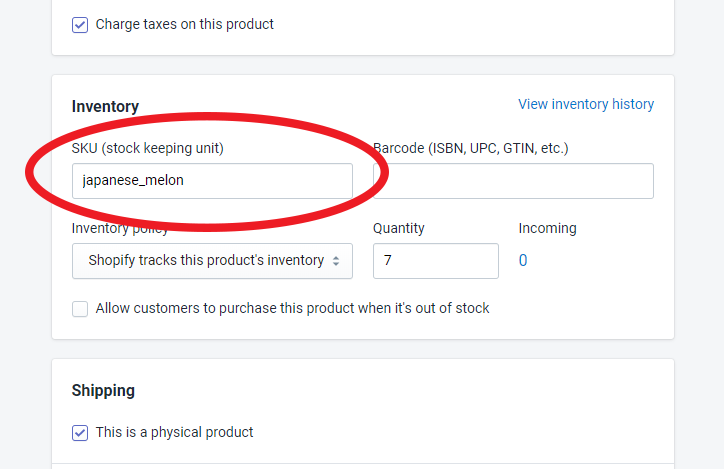
The app syncs the inventory (stock) quantities of products that already exist on both Shopify and Square between the two platforms - it doesn’t copy the products themselves. To be able to use the app, you would have to manually set up your products on Shopify, using the same SKUs for the same products as on Square.
If you already have products on Shopify (with SKUs assigned to them) but no products on Square yet, the app can copy these over to Square for you. Please contact us to do this for you.
To be able to sync your inventory quantities, Square inventory management needs to be turned on (otherwise products in Square have an inventory quantity of “-“). Open your Square admin backend, click on Items, click on a product, scroll down to the Variations section, click on Edit Variation Details, make sure the Available at [your location] checkbox is checked, and turn on the Tracking slider. You need to do this for all products that you’d like to have included in the automatic sync.